[Solved] TV remote control doesn't work after NVIDIA Shield 9.1 update
After the NVIDIA Shield Experience Upgrade version 9.1, TV remotes using HDMI-CEC no longer work after turning on the Shield. This guide walks you through how to fix the problem.
![[Solved] TV remote control doesn't work after NVIDIA Shield 9.1 update](/content/images/size/w1200/2022/07/nvidia-shield.jpg)
I'm a big fan of the NVIDIA Shield - it's a media device that you connect to your TV and gives you access to streaming services (like Netflix, Disney+, Apple TV+, etc.), Chromecast, game streaming, and pretty much anything else you can do on Android. Plus, it has a really impressive AI-enhanced upscaling feature which does a fantastic job of converting non-4K content into 4K.
I upgraded to the NVIDIA Shield after using Rokus for over a decade (with some occasional Chromecasts along the way), and I mainly use it for streaming, watching Twitch, video calls with family (because it has USB ports and you can connect webcam to it!), and as of late, I'm loving using it to play video games using in-home streaming from my gaming PC in a different room.
The Problem
NVIDIA recently released Shield Experience Upgrade 9.1 which included a slew of solid improvements, including night listening mode (which helps normalize audio levels, increasing quiet sounds while decreasing loud sounds), automatic enabling of low-latency gaming mode (which works great for game streaming - no more changing TV settings!), and many other quality of life improvements.
However, one problem was immediately apparent: I use my LG CX TV's Magic Remote to control my Shield (via the HDMI-CEC protocol), and immediately after the update, my LG remote no longer worked with the Shield. The remote would eventually start working if I first used the Shield remote, but what I think was actually happening is that there was a 15-30 second delay before my LG remote world work via HDMI-CEC.
The Solution
Thanks to Limp_Pop_6126 on Reddit, who appears to be an NVIDIA employee, we have a workaround that appears to completely resolve the issue.
Here's what to do:
Step 1: Enable Developer Mode.
Check out NVIDIA's guide enabling Developer Mode (if you've ever done this on an Android phone, it's basically the same idea). The basic version is that you'll go to Settings -> Device Preferences -> About, then scroll down to the Build menu item and press the center button (the "OK" button) repeatedly until it says that developer mode has been activated.
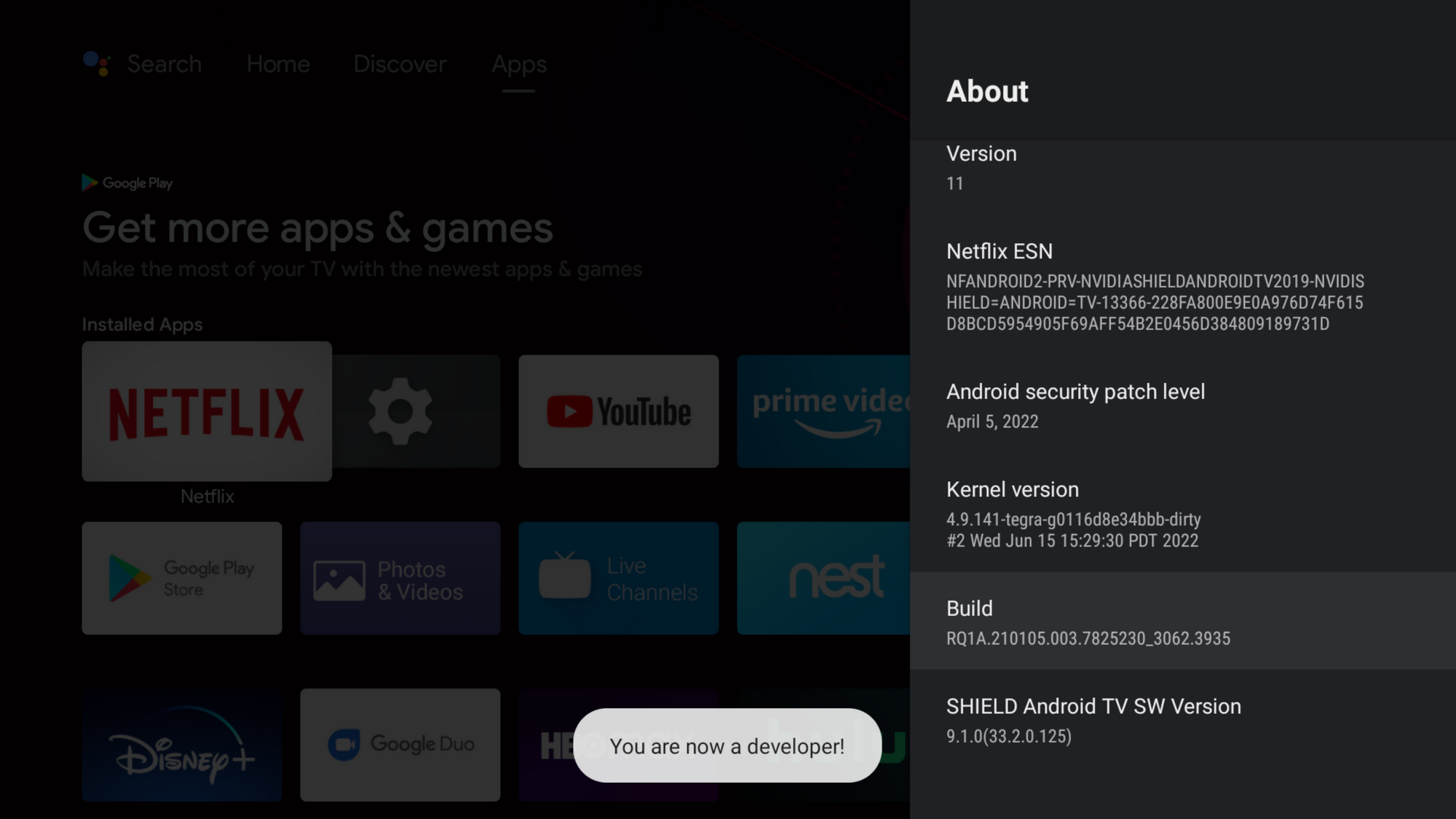
Step 2: Open Developer Options.
Now that you have Developer Mode unlocked, navigate to Settings -> Device Preferences -> Developer options.
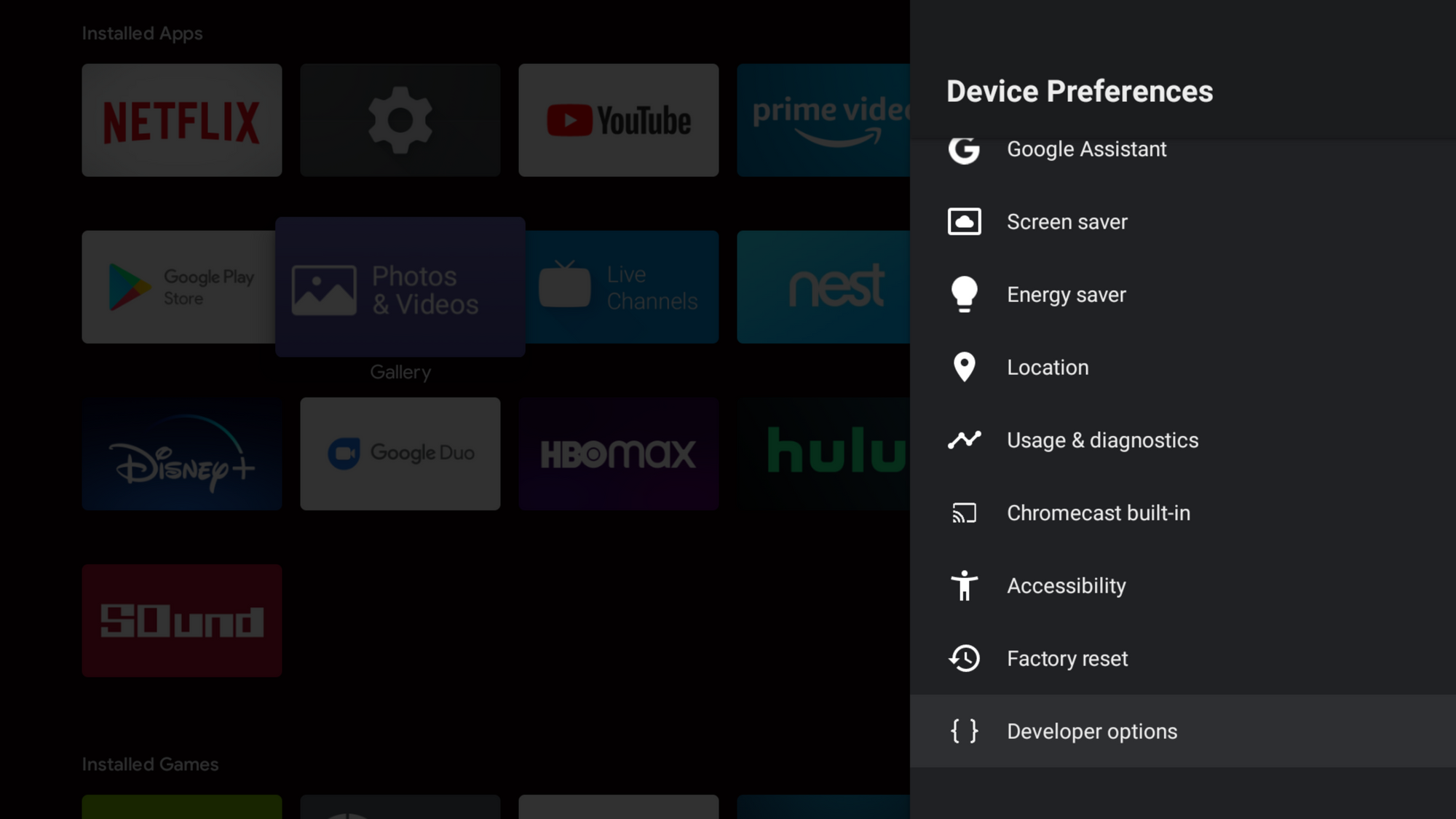
Step 3: In Developer Options, scroll way down to the HDMI section, and locate the setting for CEC: Ignore active sources during One Touch Play. You need to Disable that setting.
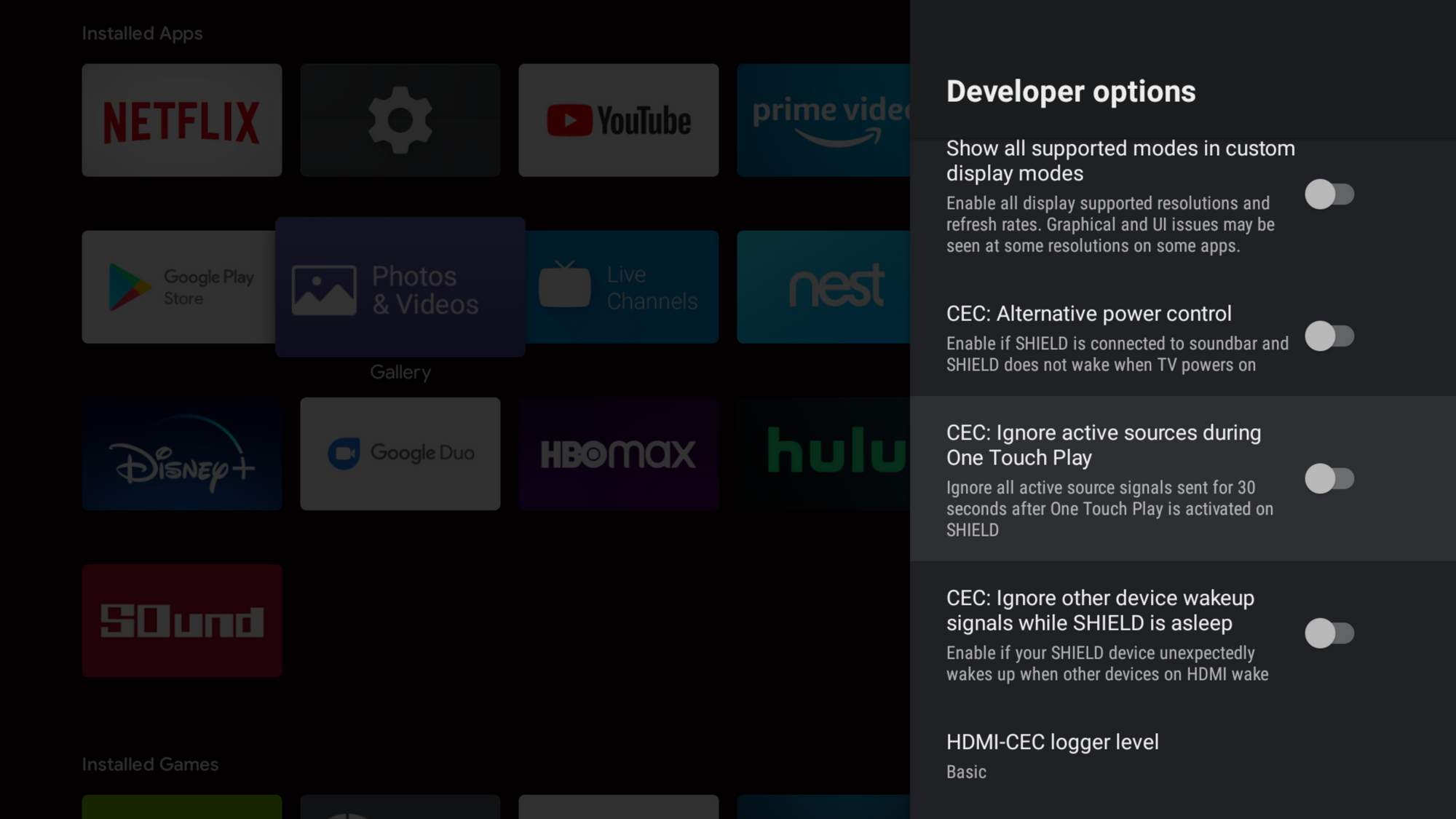
That's it!
After this change, you should be able to use your TV's remote control via HDMI-CEC with your NVIDIA Shield just as you did before the version 9.1 update. Although if you're like me, you might use this an an opportunity to switch over to using the NVIDIA Shield remote control full-time, especially since the 9.1 update automatically enables low-latency game mode when playing games (including via Moonlight!) which was one of the main reasons I was using my TV's remote control in the first place.